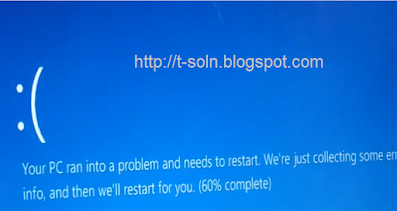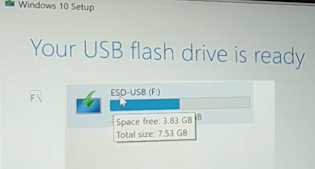Top international payment gateway transaction fee comparison (2024)
There are lots of top international Payment gateway over the internet to get paid online. You must be confused which payment gateway to choose for receiving money from different market places and transfer to your own local bank account. Which payment gateway charge low fee for receiving money and low charge for transferring to local bank account. Bellow is the comparison in between Payoneer, Skrill and PayPal. Payment gateway Name Account & Card maintenance - charge Transfer in between same wallet - charge Transfer from wallet to local bank account - charge Receive from market place to wallet - charge 1. Payoneer Annual account fee = 29.95 USD (If you have received less than 2,000.00 USD (or equivalent) in payments per Year) Annual card fee: First card = 29.95 USD Additional cards in any currency = Free FREE EUR, USD, GBP, and more SWIFT (wire) bank tra